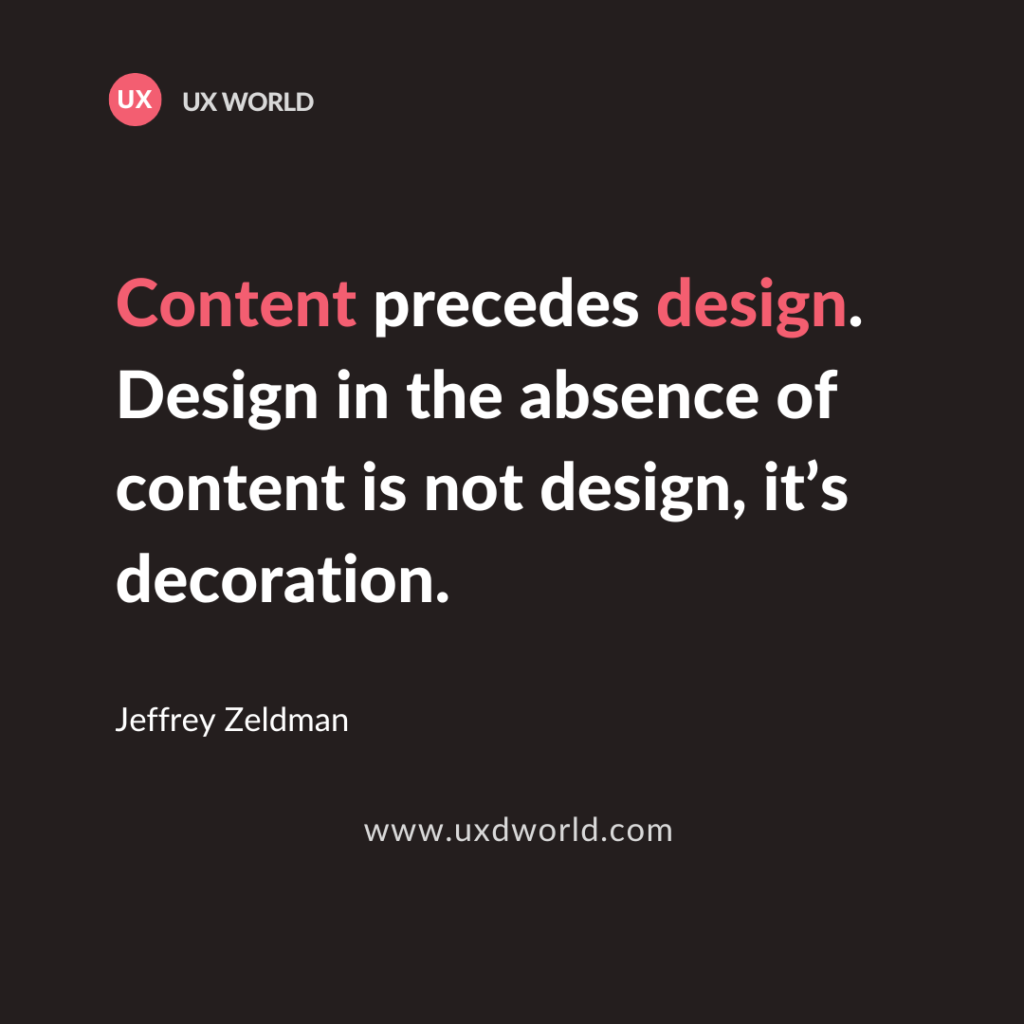Last Updated on December 11, 2024 by UX World
Good UX writing is more than just choosing the right words. It’s about helping users complete their tasks efficiently.
By following a set of rules, you can make your interface more understandable and engaging. This article covers 34 tips for effective UX writing, making it clear, accessible, and user-focused.
Whether you create buttons, error messages, or onboarding screens, these guidelines will help you communicate effectively and enhance the user experience.
1. Eliminate Redundancy
Don’t use redundant text on UI, it creates clutter and confuses users. Review the text before finalizing and remove redundant words.
Don’t: Create new content
Do: Create content
2. Empower Users
Emphasize the positive outcomes by mentioning what users can achieve rather than focusing on what they can’t do.
Don’t: You cannot upload a Rich Text file
Do: You can upload Word and PDF files
3. Don’t Invent
Use standard words where they are applicable. The user will get confused to see new and unexpected terms for existing standards.
Don’t: Add to Shopping wagon
Do: Add to Shopping cart
4. Put Key Information First
Place key information at the beginning of the sentence to ensure users don’t miss critical points.
Don’t: You can edit your profile by clicking the Account icon
Do: Click the Account icon to edit your profile
5. Use Numerals
Use numbers instead of writing them in textual form as numeric values are easy to scan for human eyes.
Don’t: You have three unread messages
Do: You have 3 unread messages
6. Use Specific Numbers Instead of General Descriptions
When referring to quantities, be specific rather than vague.
Don’t: A large number of users
Do: Over 10,000 users
Don’t: In a few hours
Do: In 3 hours
7. Omit Needless Words
It is a misconception that using two or three similar words will convey the meaning in a better way. This is not correct. Write instructions and messages in a precise way.
Don’t: Message has been sent
Do: Message sent
8. Don’t Over-Communicate
Use simple language to convey your message.
Don’t: The email you entered does not match with required format. Please enter your email using the standard format.
Do: Please enter your email address in the format: yourname@example.com
9. Be Consistent
Using consistent language will help users better understand the meaning. Using separate terms for similar actions will frustrate users.
Don’t:
Title: Sign in
Body: Login to your account
Do:
Title: Log in
Body: Log in to your account
10. Avoid Ambiguity
Be precise with your descriptions. Ambiguous language can frustrate users.
Don’t: Click to see more details
Do: Click to see the pricing details
11. Use Active Voice
An active voice is more direct and engaging than a passive voice. Active voice can help ensure clarity by making it clear to the reader who is taking action in the sentence.
Don’t: The settings can be updated by clicking the button
Do: Click the button to update your settings
12. Avoid ‘the user’, Use ‘you’
If you mention ‘the user’, it will be a less personal tone. Instead using the first person will give a more personalized way to talk.
Don’t: The user should click the Save button to save changes
Do: Click the Save button to save changes
13. Use ‘I’
Use ‘I’ where users want to tell the system what to do. This will give the user a feeling of personal interaction with the system.
Don’t: By signing up to create an account, you agree to the Terms and Conditions
Do: By signing up to create an account, I agree to the Terms and Conditions
14. Be User-Oriented
Make sure that your communication with users is unambiguous. Use conventions that are easier to scan and understand.
Don’t: Contact: 009245612345
Do: Contact: +92-456-12345
15. Avoid All Caps
All-caps text is difficult to read and scan and it seems like shouting at users.
Don’t: UNDERLINE STYLE
Do: Underline Style
16. Be Polite
Be polite and humble. Provide users a way to move out of a difficult situation gracefully.
Don’t: You have entered an incorrect email address
Do: Please enter your email address: yourname@example.com
17. Avoid Abbreviations
Use the terminology your users are comfortable with. Abbreviations can confuse users, especially if they are unfamiliar with the term.
Don’t: Enter your DOB
Do: Enter your date of birth
18. Avoid Technical Jargon
Replace technical jargon with appropriate user-friendly terms.
Don’t: WD GeneralNetworkError 500 occurs
Do: The network connection is lost
19. Use Clear Call-to-Action (CTA) Buttons
The call-to-action buttons should indicate the specific action they trigger.
Don’t: Next
Do: Continue to Payment
20. Connect Similar Words
Use similar and related words where applicable so that users can connect them easily.
Don’t:
Save document?
Yes | No
Do:
Save document?
Save | Cancel
21. Avoid ‘lorem ipsum’
Lorem Ipsum is not a good way to write placeholder text. Instead, use actual and simple words as placeholders on UI.
Don’t: Lorem ipsum dolor sit amet
Do: Welcome to my new app
22. Avoid Witty Phrases
Avoid using witty phrases. Make sure the user understands the message clearly without any confusion.
Don’t: It’s time to make magic happen!
Do: Start your project now
23. Provide Guidance
Guide the user by providing necessary and context-specific details.
Don’t: The password must be secure
Do: The password must include at least 8 characters including one uppercase letter and one number
24. Anticipate Users’ Questions
Use proactive language. Address potential user questions and answer them before any confusion occurs.
Don’t: Upload files
Do: Upload a JPG or PNG file with a maximum size of 5MB
Don’t: Enter your billing details
Do: Enter your billing details. You won’t be charged until you confirm your order.
25. Improve Accessibility
Use simple and plain language to ensure your writing is accessible to people of various literacy levels and non-native speakers.
Don’t: We aim to synergize cross-platform experiences
Do: We aim to improve your experience across devices
Don’t: Utilize the navigation bar to access your dashboard
Do: Use the navigation bar to access your dashboard
26. Use Actionable Error Messages
When errors occur, tell users how to fix them. A good error message has three parts: problem identification, cause details if helpful, and a solution if possible.
Don’t: Error: Invalid input
Do: Please enter a valid phone number (e.g., 123–4567)
27. Use Familiar Terminology
Use words that users are familiar with instead of technical or brand-specific terms.
Don’t: Synchronize your data
Do: Sync your data
28. Be Transparent about Next Steps
Let users know what happens after they complete an action.
Don’t: Submit
Do: Submit and you will get a confirmation email
29. Avoid Gender-Specific Language
Avoid gender-specific language to make all users feel included.
Don’t: He should update his profile
Do: They should update their profile
30. Be Specific About Timeframes
Avoid vague terms when referring to time; be clear about when actions will happen.
Don’t: We will respond soon
Do: “We will respond within 24 hours
Don’t: Your order will arrive in a few days
Do: Your order will arrive in 3–5 business days
31. Limit Exclamation Points
Excessive exclamation points can make writing feel unprofessional.
Don’t: Thank you for your order!!!
Do: Thank you for your order
32. Avoid Double Negatives
Double negatives make sentences unnecessarily confusing.
Don’t: The file size is not unacceptable
Do: The file size is acceptable
Don’t: This option is not turned off
Do: This option is turned on
33. Minimize Use of Adverbs
Adverbs like “quickly” and “easily” can add unnecessary fluff. You can better convey your message to users without using them.
Don’t: You can easily update your profile
Do: You can update your profile
Don’t: Simply click the button
Do: Click the button
34. Use Encouraging Comments
Finish instructions or feedback with positive reinforcement or encouragement.
Don’t: Your password is weak
Do: Your password could be stronger. Try adding a mix of symbols and numbers.
Don’t: Action required: Update your profile
Do: Almost there! Update your profile to finish setting up your account
Conclusion
Clear communication helps users interact with your product easily, thus reducing frustration and building trust. By applying these rules, you ensure your content is functional and empowers users through every step of the interaction.
“Easy reading is damn hard writing.” — Nathaniel Hawthorne
Learn UX Design
Try Interaction Design Foundation (IxDF). IxDF offers online design courses that cover the entire spectrum of UX design, from foundational to advanced level. As a UX Design World reader, you get 25% off your first year of membership with the IxDF.
Thanks for reading.
Subscribe for more related articles at UX World.
If you have any questions, contact us here: Facebook | YouTube | Instagram | Linkedin