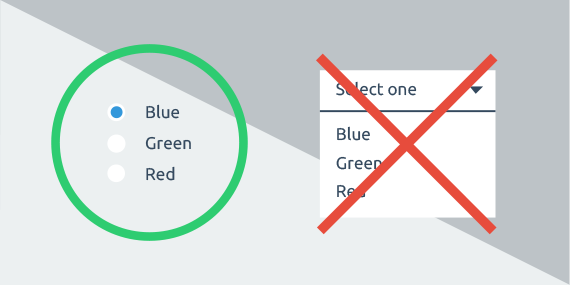Last Updated on December 22, 2021 by UX World

Figma is an amazing design tool that helps designers to convert ideas into beautiful designs with much ease and efficiency. Learning the basics of Figma requires a little learning curve and it is quite easy to use for experienced as well as new designers.
However, mastering Figma requires spending time and exploring the tool in detail. Finding out the tricks to use Figma more efficiently can save a lot of your time in designing the products. At the same time, it makes you an expert on the tool, and hence you can guide other designers about the tool’s behavior by sharing your experiences.
Below is a list of Figma tricks that allows you to perform a few very common tasks with much ease and also help you speed up your design work. The short videos help you to track the user actions and see the impact on UI.
Align Spacing Between Icons Quickly
You can align the spacing between your icons placed side by side either horizontally and vertically in a bar.
- Use Distribute Horizontal Spacing option to align the horizontal spacing between icons.
- Use Padding option to adjust padding on sides of the icons.
Add Images in Bulk
You can add a bulk of images at the same time in your design.
- Use Ctrl+Shift+K (Windows) or Cmd+Shift+K (Mac).
- Select required images and place them on canvas.
Please note that you can place these images either in already added container objects or directly on the canvas.
 UX World is an approved Educational Partner of the Interaction Design Foundation, the world’s largest UX Design learning community.
UX World is an approved Educational Partner of the Interaction Design Foundation, the world’s largest UX Design learning community.
Get 3 months of free membership to learn UX Design here!
Draw Easiest Circular Progress Bar
You can create a circular progress bar in a few easy steps.
- Draw a circular shape.
- Use Arc tool and Sweep it to a desired Percentage.
- Increase the Ratio and make it a thin circular ring. Adjust the Radius to give it a smooth look.
Preview a Color With Eye Dropper
If you want to see how different colors look on your object, it is painful to pick a different color each time and preview it using the eyedropper tool. A quick way is to:
- Use eye dropper tool to pick the color and just hold down instead of clicking over the color and see its preview in the selected object.
Duplicate Your Actions
Figma provides an easy way to duplicate your previous actions.
- Use Ctrl+D (Windows) or Cmd+C to duplicate your actions.
I hope these easy tricks help you to enhance your expertise with the Figma tool and let you create your designs with much ease.
Please share the tricks that you use while designing in Figma.
Learn More
To learn more on how to design better experiences, consider the Interaction Design Foundation’s online courses on Interaction Design for Usability.
Apart from courses, webinars, and bootcamps, the Interaction Design Foundation is also home to the biggest and most authoritative library of open-source UX Design Resources. Check out the free UX Literature here.
 UX World is an approved Educational Partner of the Interaction Design Foundation, the world’s largest UX Design learning community.
UX World is an approved Educational Partner of the Interaction Design Foundation, the world’s largest UX Design learning community.
Get 3 months of free membership to learn UX Design here!
Thanks for reading.
Subscribe for more related articles at UX World.
If you have any questions, contact here: Facebook | YouTube | Twitter | Instagram | Pinterest