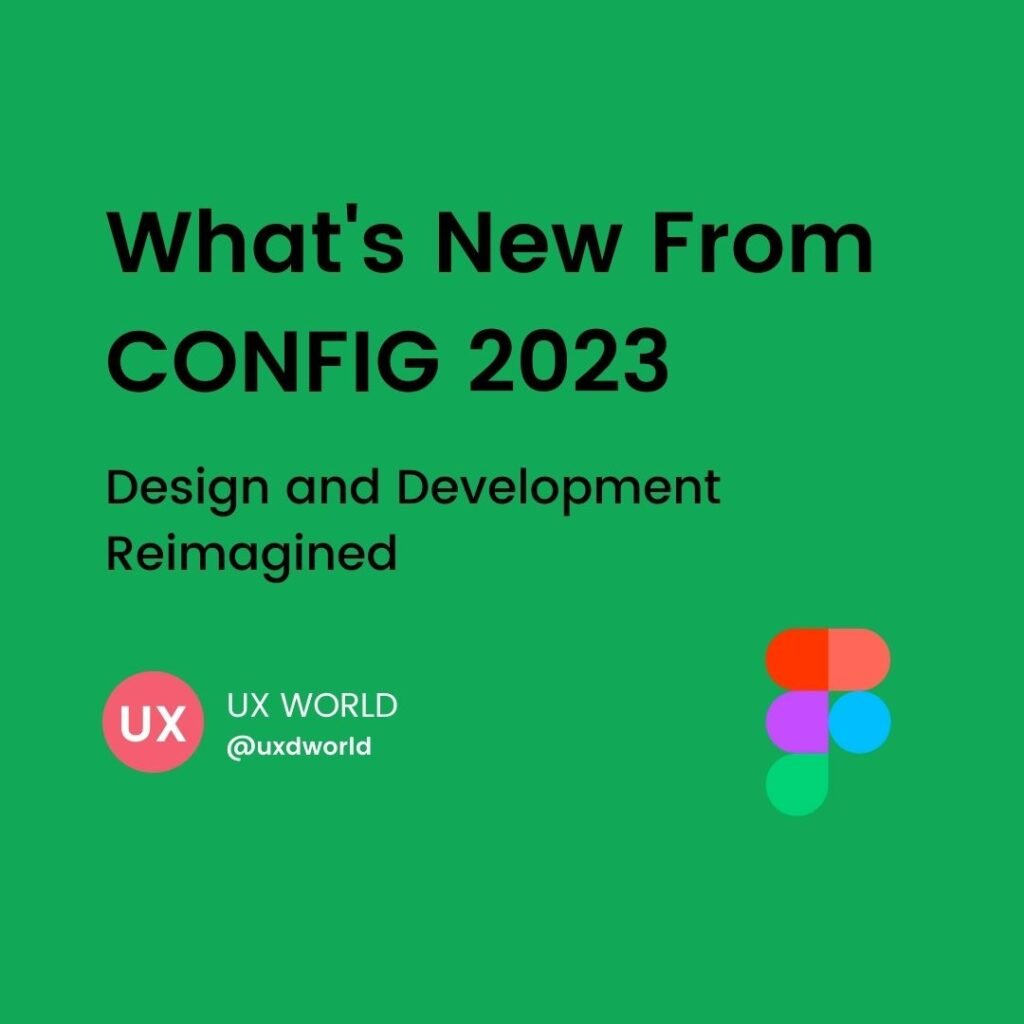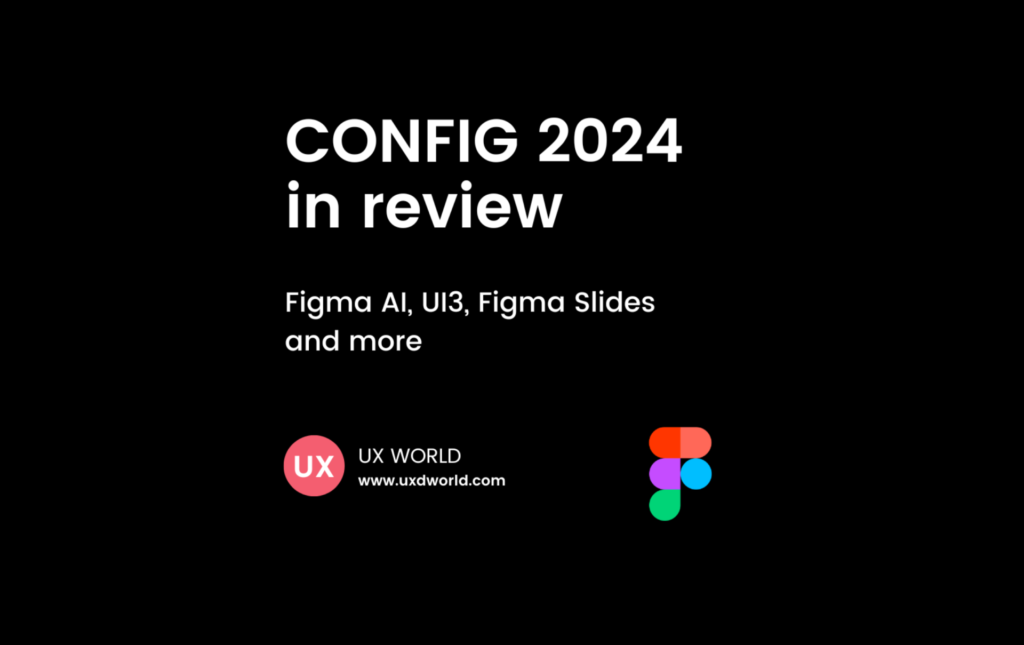Forget about adding rectangles and arrows, write the flow and generate it in FigJam.
Use AI to Generate a Flow Chart in a Single Click!
- Open FigJam
- Click the Generate icon
- Write the description of the flow
- Generate
- Make adjustments
You are ready to go!
Example description
Act as a product design and generate a flow chart for this flow. Add error cases as well.
A user comes to the banking app and makes a transaction to pay the credit card bill.
- User logins
- Select the credit card
- Check the due amount
- Pay the bills
- Transaction successful
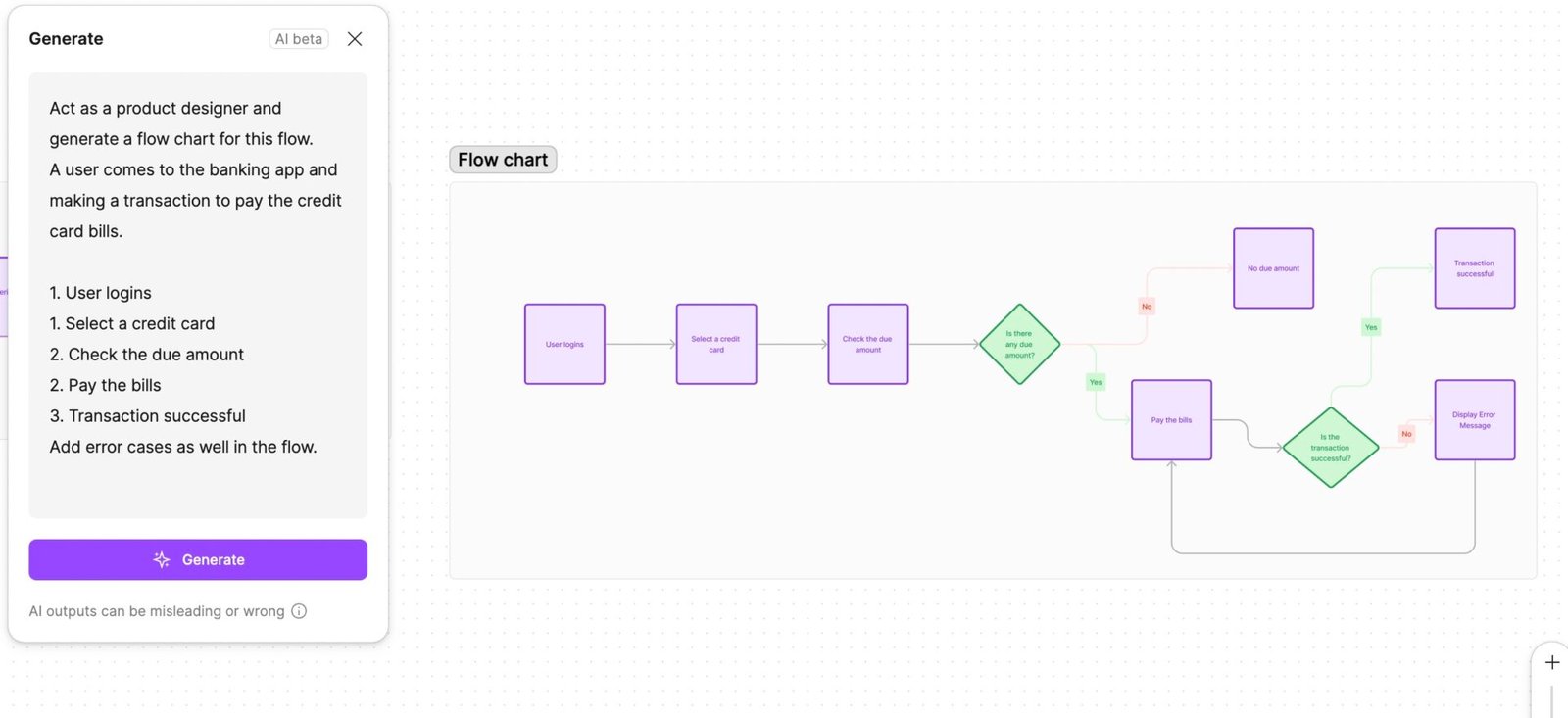
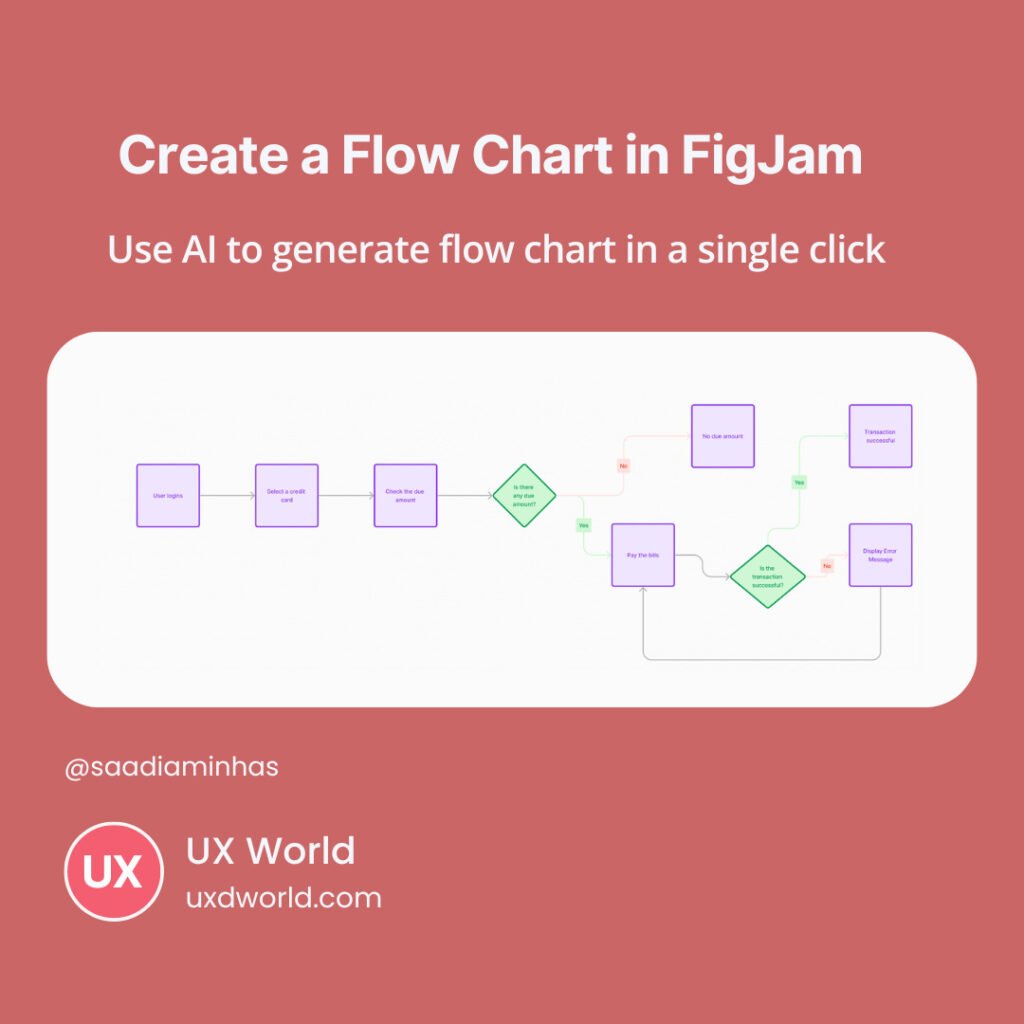
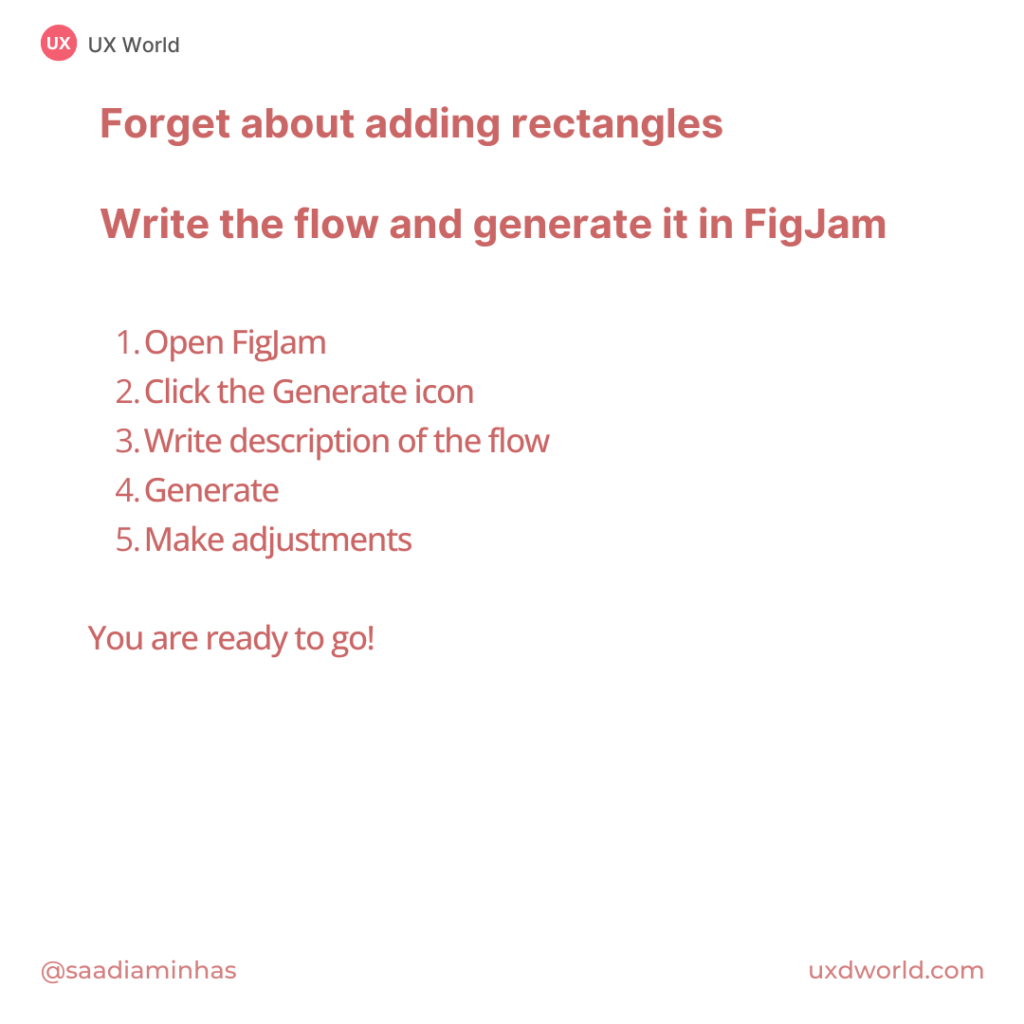
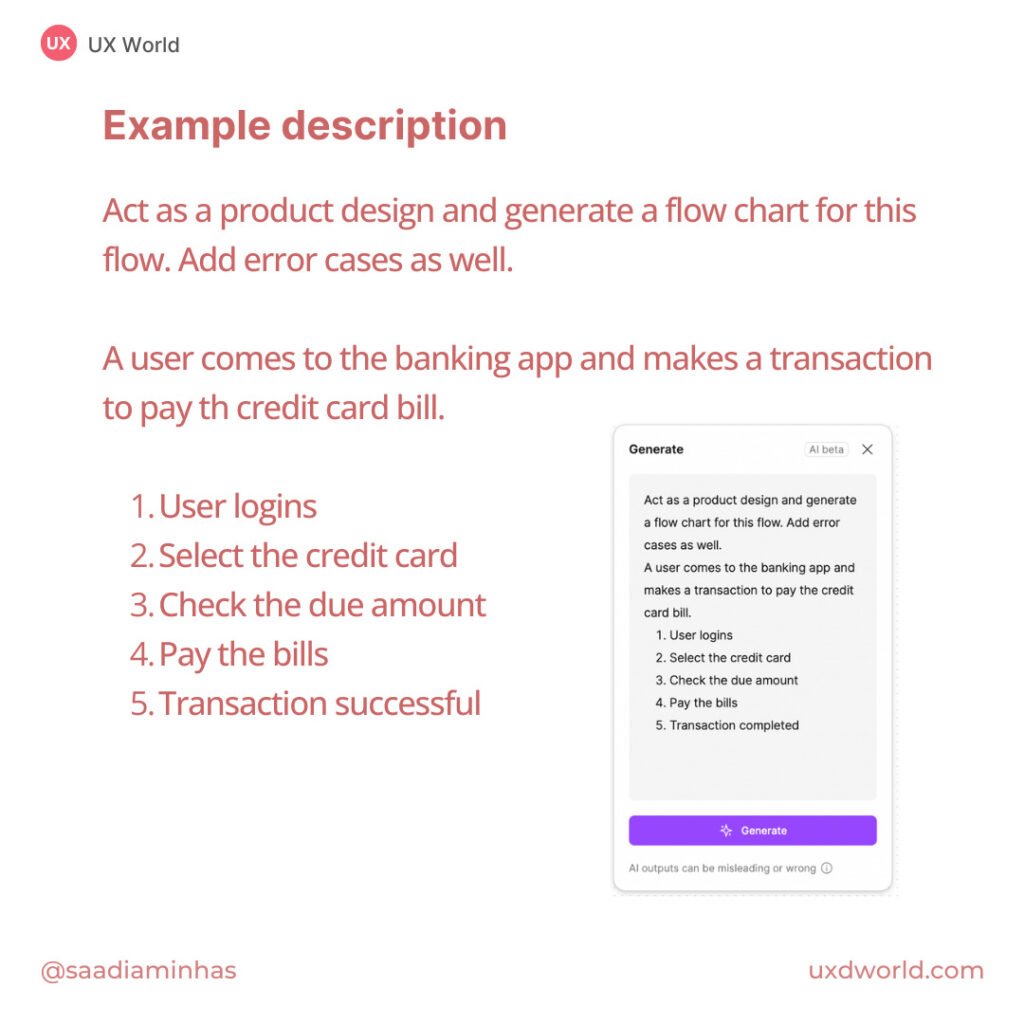
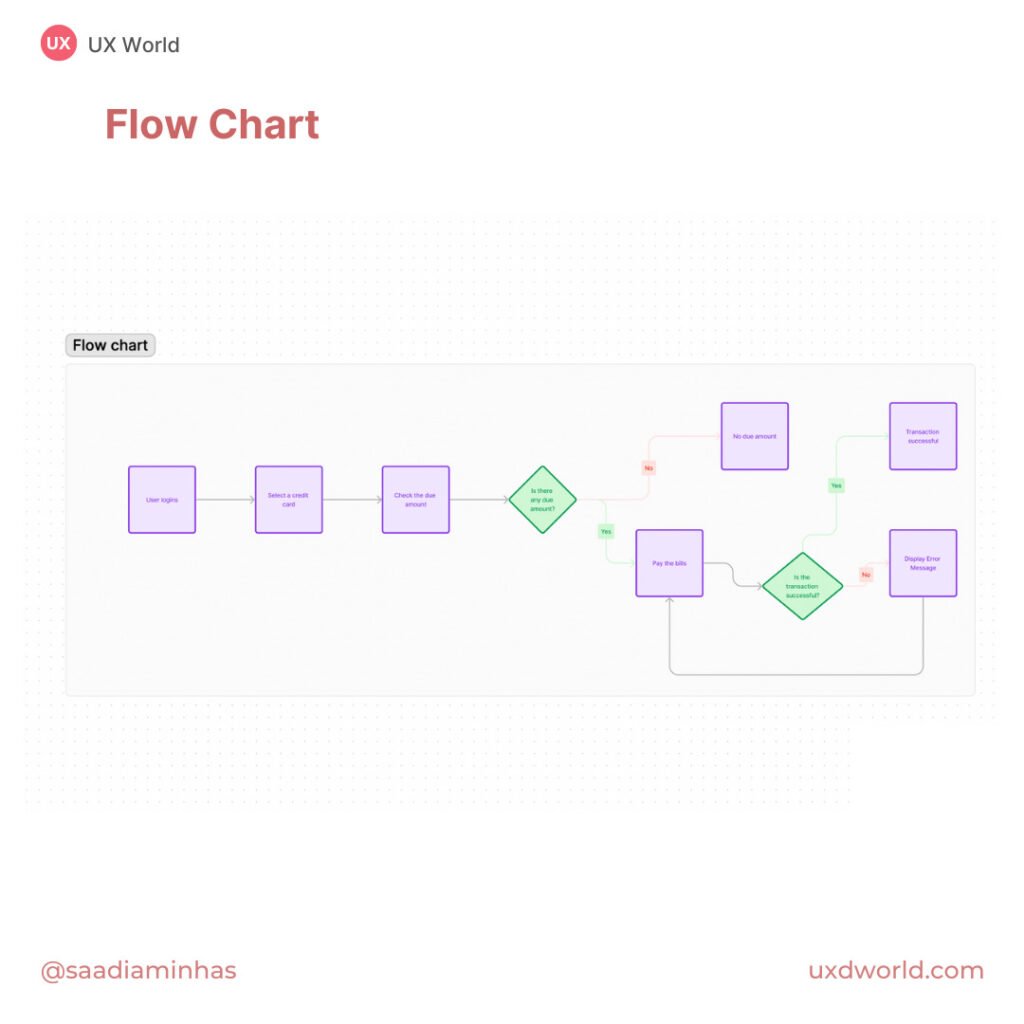
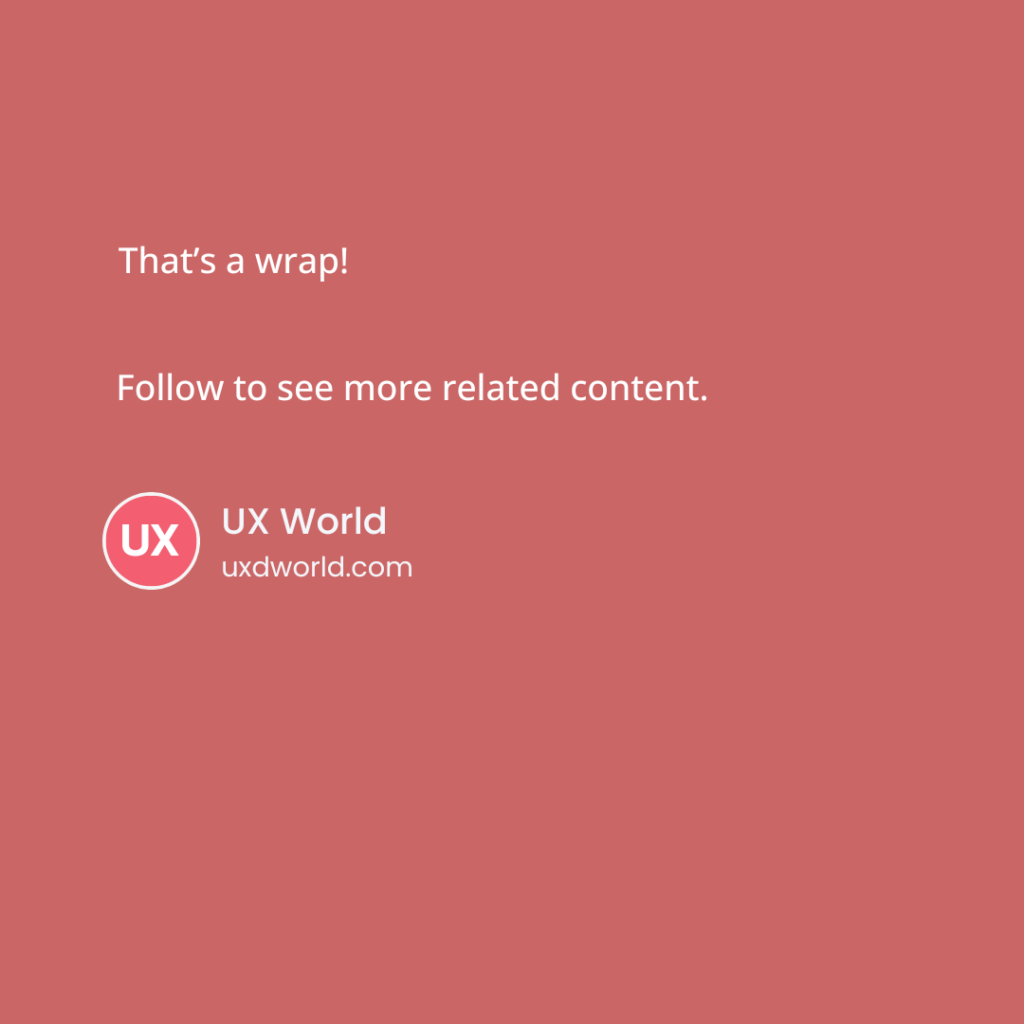
Want to Learn UX Design?
- Try Interaction Design Foundation. IxDF offers online design courses that cover the entire spectrum of UX design, from foundational to advanced level. As a UX Design World reader, you get 25% off your first year of membership with the IxDF.
- The UI/UX Design Specialization from Coursera brings a design-centric approach to user interface and user experience design and offers practical, skill-based instruction centered around a visual communications perspective. By learning this Design Specialization, you can design high-impact user experiences for your customers.
Thanks for reading.
Subscribe for more related articles at UX World.
If you have any questions, contact us here: Facebook | YouTube | Twitter | Instagram | Linkedin